Creation of Planning Layout
Go to t.code: KP65
Click on Create
Select the Version, Period and Fiscal year in the General Data Selection in the Menu Bar Edit --> Gen data selection --> Gen data selection
Create the 3 Leading columns.
Double click on the 1st Leading Column for Cost Centers
Double Click on the 2nd Leading Column for Cost Elements
Double click on the 3rd Leading column for Activity types
Double click on the next row key figure with characteristics
If you would like to add the more key figures you need to add the another row for the same.
Creation of Planner Profile
Go to the t.code: KP34
Go to the New Entries
Double Click on the General Controlling on the Left hand side
Go to the New Entries
Select the Cost Ctrs: Cost Element / activity inputs
Double click on the Layouts for Controlling on the left side
Go to the New Entries
Select the Layout, Integrated Excel check box and File Description
Double Click on the Default parameters on the left side
Click on the overview on the application menu bar
Click on the Save file description, Save excel layout and save the file format in the your Desktop.
Upload of File
Fill the data according to the file format and convert in text (Tab delimited) format.
Go to the t.code: KE13 (This particular transaction code can be used for any excel upload in CO like KP26, KP06,KP46 etc.,)
Specify the File path and file description and execute
Execute or F8
File uploaded successfully.
Source: scn.sap.com
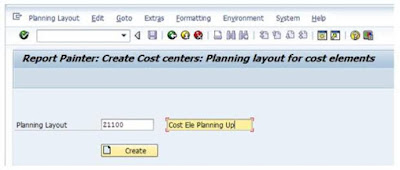
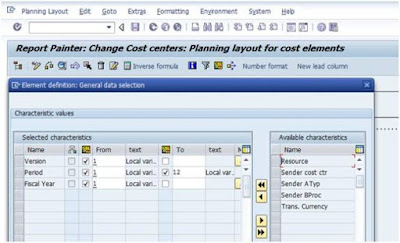
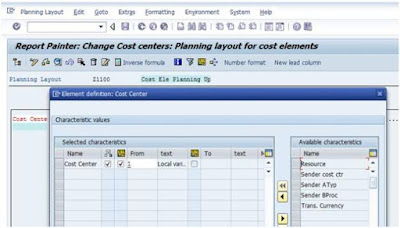
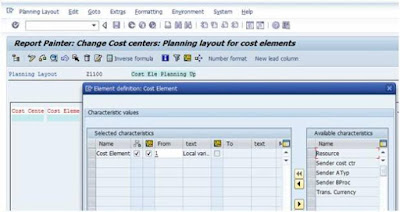
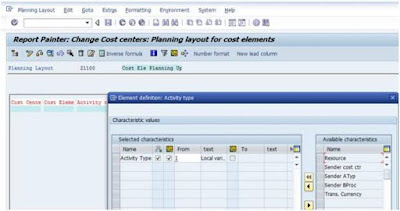
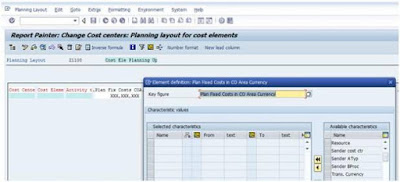
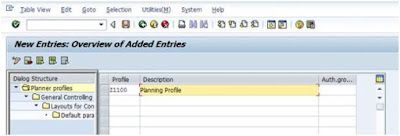
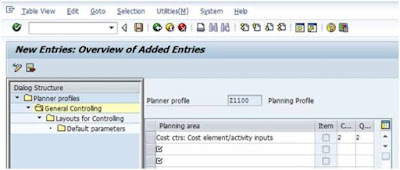


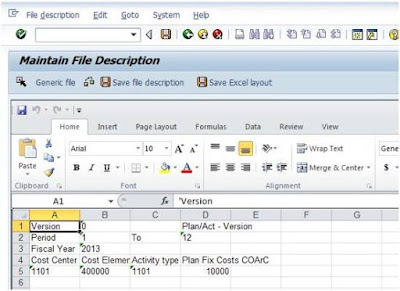

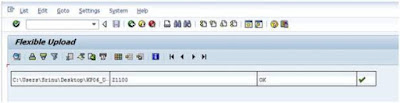
Thanks for sharing the information SAP FICO Training
ReplyDelete
ReplyDeleteSAP MM Training Chennai, furnish the best training with Real-time projects. We configured the course as for the Industrial demands. We offers long-term support.
sap mm training in chennai
It would be better if u have explained in detail.
ReplyDeleteWHere is 1st leading, 2nd leading, 3rd leading option to double click?
WHat is row key figure?