This series of documents for FI-SD integration is divided into 4 parts. This document is the last part of the series. Adding links for other parts before I start with the content.
Even though the document title says FI-SD Integration - III, it is the fourth part because part I was the pre-requisites required for the integration.
Part-I : Pre-requisites for FI-SD Integration
Part-II : FI-SD Integration - I
Part-III : FI-SD Integration - II
Assign G/L Accounts
The last step is assigning G/L accounts. This is done in t-code VKOA or the menu path SPRO -> IMG -> Sales and Distribution -> Basic Functions -> Account Assignment/Costing -> Revenue Account Determination -> Assign G/L Accounts
Even though the document title says FI-SD Integration - III, it is the fourth part because part I was the pre-requisites required for the integration.
Part-I : Pre-requisites for FI-SD Integration
Part-II : FI-SD Integration - I
Part-III : FI-SD Integration - II
Assign G/L Accounts
Only those tables will be displayed in VKOA which are linked to access sequences for which the account determination types are already assigned to account determination procedures. To make assignment of G/L accounts, double click on the required condition table entry. For illustration purposes, the condition table 1 has been chosen.
New rows can be added to the table using the New entries button. As seen from the screen shot above, G/L accounts assignment in this table is based on
- Application
- Condition type
- Chart of accounts
- Sales Organization
- Customer account assignment group
- Material account assignment group
- Account Key
The provision account column is used in case the account key is an accrual key as explained in section 3.3. The G/L account column for such an account key has the P&L account and the provision account column is filled with the Balance Sheet account number
For instance, for application = v, condition type = KOFI, chart of accounts = A999, sales org = MMMM, customer group = D1, material group = J1, if the account key is ERL, the posting is done to G/L account 51010201 and for account key ERS, the posting is done to G/L account 51010101. Thus, we differentiate the G/L account based on the transaction type through the account key. Similarly, for application = v, condition type = KOFI, chart of accounts = A999, sales org = MMMM, customer group = D1, account key = ERL, if the material group is J1, the posting is done to G/L account 51010201 and for material group J2, the posting is done to G/L account 51010101. Thus, we differentiate the G/L account based on the material group of the material.
Similarly, the G/L accounts are assigned to all the condition tables. For instance, if we would have chosen table 2 instead on 1 for assignment of G/L accounts, the screen would have been as shown below.
As seen, the difference between tables 1 and 2 is that in condition table 2, there is no material account assignment group criterion for determination of G/L account. So, for instance, if an access sequence lists the table 1 as the first one to be checked and table 2 as the second one, and the material group is missing from the billing document, then the G/L account to be posted to would be traced from table 2.
From the condition table displayed for G/L account assignment, rows that satisfy particular criteria can be identified. Use Menu tab Selection -> By Contents
The fields that can be used for selection are displayed. Here, for instance, we choose account key and G/L account by clicking on these fields and press enter.
We want to display rows with Account key = ERS and G/L Account = 51010101. Enter the field values and select the choose button. The list is displayed as shown below. The number of entries selected will also be shown at the bottom of the page as highlighted.
This selection can also be used for easy assignment of G/L accounts. For example, for table 2, choose chart of accounts = CABE, sales org = XCSH and account key = ERL in the selection. When the list of entries is displayed, the same account number can be easily entered in the G/L account column.
Displaying Account Determination Analysis
The screen shot below shows an accounting document in FI. The t-code used is FB03 or follow the menu path SAP Easy Access Manu -> Accounting -> Financial Accounting -> General Ledger -> Document -> Display
As highlighted in the screen, the G/L account 800000 has been chosen for posting of the sales. The corresponding billing document can be seen using menu tab Environment -> Document Environment -> Original Document.
To see the account determination analysis, from the billing document screen, use the menu tab Environment -> Account Determination Analysis -> Revenue Accounts
As seen from the screen above, the G/L account entry was not found in condition table condition type/account key. The account 800000 was determined from the table Acct Key.
Source: scn.sap.com




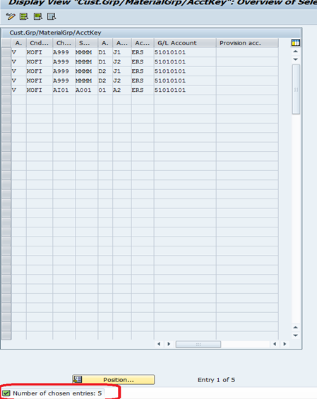
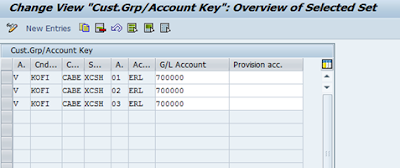

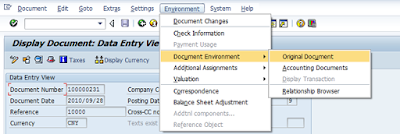
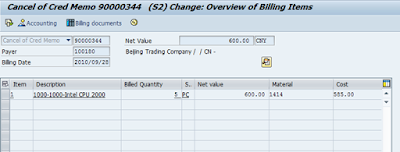
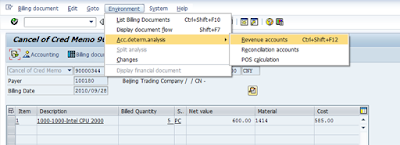
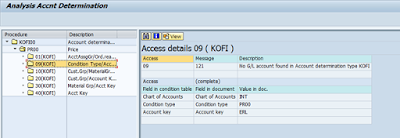
No comments:
Post a Comment