Report Painter is a very flexible reporting tool which can help the Functional Consultants to develop various reports without the help of ABAP. The advantages of the Report Painter are that defining report is very easy and flexible and you have control over the layout. The Rows and Columns are display in the definition the way they are in the report itself.
Common reports that most of the clients require are:
Step 1 – Create Form (FKI4).
Common reports that most of the clients require are:
- Statement of Financial Positions
- Income Statements
- Cash Flow Statements
- Segmented Financial Statements
- Aging Analysis Reports
- Ratio Analysis
Step 1 – Create Form (FKI4).
- Enter the Form Type as Line Item Analysis
- Use your own naming convention to give a description to the form
- The structure should be Two Axes (Matrix)
In the next screen (below) you will see a form of unstructured row and columns.
Initially, it is recommended to set General Data Selection to the form. Go to Edit-> Gen. data selection-> Gen. data selection.
On the next screen, enter the Company Code in the selected characteristics
On the next screen, double click the lead column and change the description to Vendor Aging Analysis
The next step is to enter the characteristics in the rows. Double click Row 1 and select characteristics, i.e. the vendor
On the next screen enter the following in the selected characteristics:
- Account Type – K
- Vendor – From “0” to “9999999”
The next step is to add the number of days in the columns for aging. Assuming the requirement from the client is to age the vendors based on the following days:
- 30 Days
- 60 Days
- 90 Days
- 120 Days
- 150 Days
- 150+ Days
- Total
In order to achieve this, double click column 1 and select “Key Figures with Characteristics”
On the next screen enter the following in the selected characteristics:
- Due date analysis – 1 (1 means analysis of line items due. You can even select it from F4)
- Days for net due dat
- From “0” to “30” (For aging of 30 days)
- From “31” to “60” (For aging of 60 days)
- From “61” to “90” (For aging of 90 days)
- From “91” to “120” (For aging of 120 days)
- From “121” to “150” (For aging of 150 days)
- From “151” to “99999” (For aging of 150+ days)
Enter the heading of the Columns. The form (below) will eventually look like this:
In order to add the totals in the last column, double click the dots and select formula
On the next screen, enter the formula in the Formula line by using the formula components as shown in the next screen shot
You will be prompted to enter the description of this column. Enter “Totals” in the text box.
Always save your form after completion of every step.
That was the last step for creating a form. Eventually, the form will look like this as shown below.
Step 2 – Create Report (FKI1)
Upon successfully creating the form, the next step is to prepare the report for execution. Here you are required to select the report type as “Line Item Analysis”.
Enter the form as “APAGING”. This is the form that is assigned with the report. Use the same naming convention of the report as the one used for designing the form. We will enter the name as “APAGING” and “Vendor Aging” in the Long text.
On the next screen, the characteristic for currency will be appearing. You may enter the currency used for your reporting. I am using PKR for my purpose. Also add Vendor in the sel. Characteristics .
In the next tab for “Output Type”, select the output type as Classic Drill Down and Basic List: D-Down and save the report.
Step 3 – Report Execution (FKI0)
Go to the above T-Code and select the report APAGING in the line items tab and execute this report.
You can even asks the ABAP consultant to create a T-Code at a later stage for this report instead of going through FKI0 and add that T-Code to your Favorites.
In the next screen, select the open items key date and execute the report. It will appear something like the one below:
You can compare the APAGING report with the current standard report in FBL1N in order to get confidence that the report developed is accurate.
For testing purpose, I have selected Vendor No. 600015 in FBL1N Report.
Upon comparison of both the report, we can see that the report created by report painter is providing accurate data.
Source: scn.sap.com
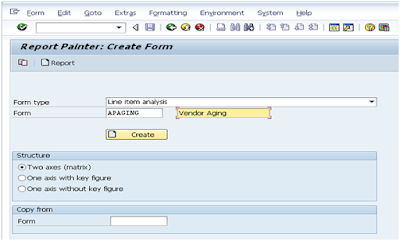
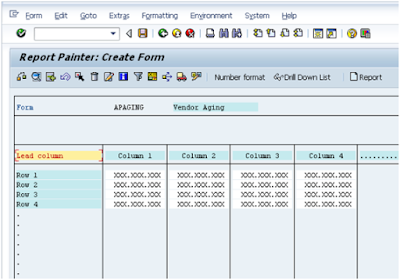
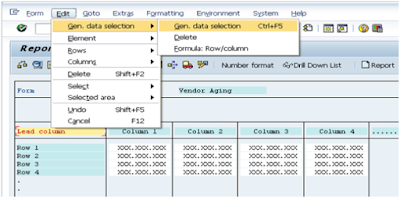
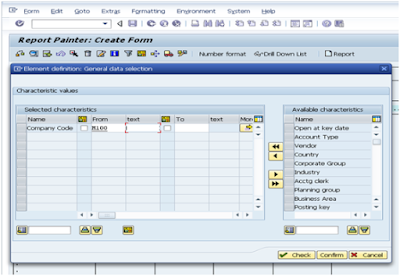
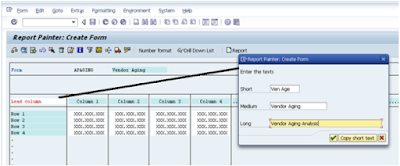
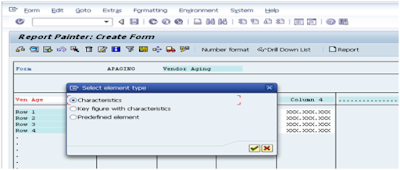
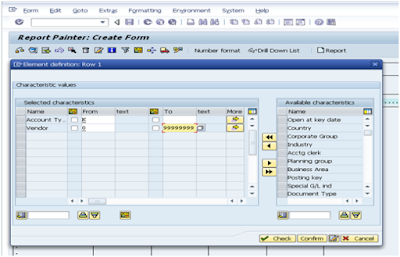
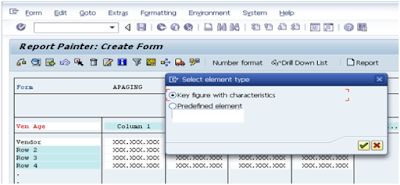
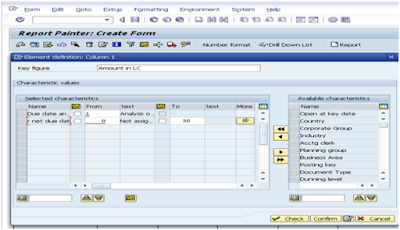
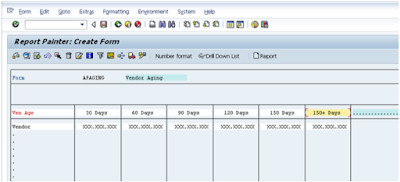
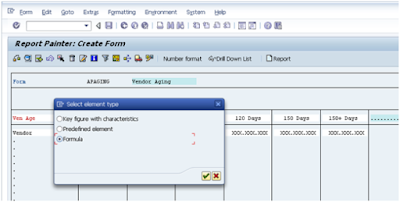
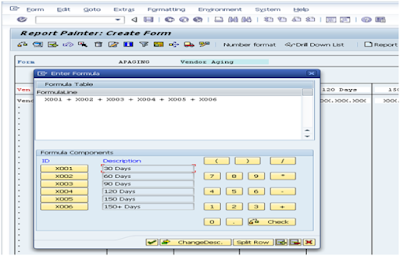
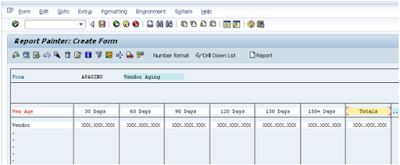

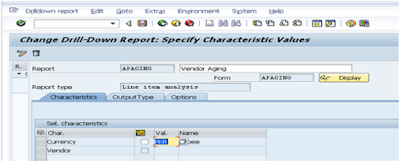
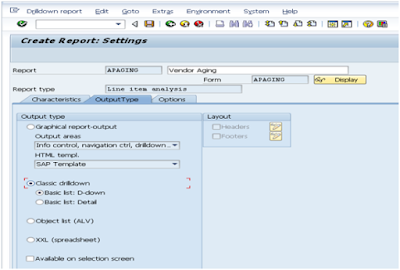
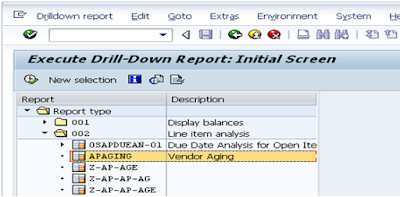
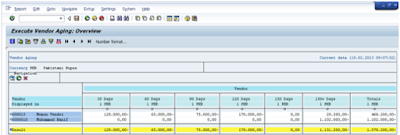
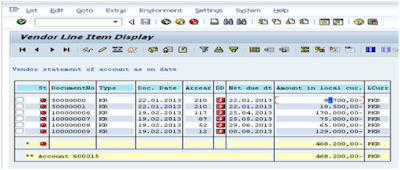
Nice and informative post. Thanks for such a wonderful post.
ReplyDeleteInternal Auditing Services
ReplyDeleteSAP MM TrainingChennai, furnish the best training with Real-time projects. We configured the course as for the Industrial demands. We offers long-term support.
sap mm training in chennai
Thanks for sharing the valuable information SAP FICO Training
ReplyDeletethanks for the information sap simple finance training in chennai
ReplyDeleteJT Marriott Casino & Spa
ReplyDeleteJT Marriott Casino 구미 출장안마 & Spa in Harris, CA - Find hotel rooms from 사천 출장마사지 $189 at JT Marriott 충청남도 출장마사지 and other top US hotels. Book direct with JT Marriott 나주 출장마사지 Resorts today. 제주 출장안마